Nurse Workflow
- Log in to Keona Health’s CareDesk under your nurse role.

- Find and select the submitted call in the queue:
The strip on the left of the queue card is color-coded by urgency. The queue is also sorted by urgency, then by time-in-queue.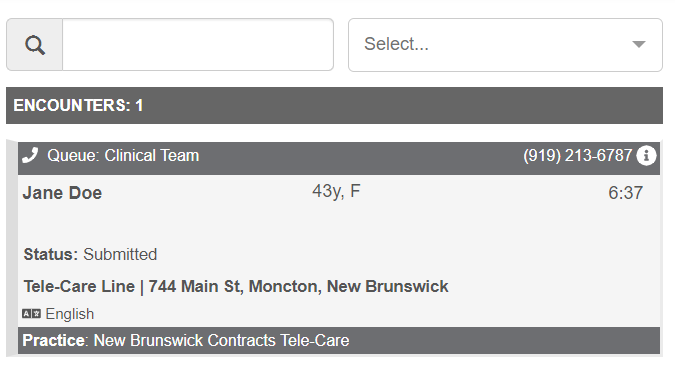
- Click on the Assign to Me and Open button:
Note that if the call may still be “locked” by the previous user, you should be presented the the option to take the encounter anyway.
- As an alternative to calling the patient, the nurse can utilize our chat feature that lets them initiate a chat with the caller by sending them an SMS message. The patient clicks on a link in the SMS message to enter a secured chat with the nurse:

- Select the “Add Interaction” button to proceed to handle the call.

- Check the “Triage” option:

- For example, if a patient is calling about an ankle injury, type in “ankle” as the chief complaint and select the Ankle Pain (A) protocol:

- Go through protocol and check the “Caused by overuse from recent vigorous activity option for home care" option.

- Select all care advice options:

- Expand the supplemental material section to display additional health information tied to this protocol. This example shows medication dosing tables.

- Select the wrap-up options:

- In the recommendation section, select the appropriate response. Note that you may override the disposition if necessary.

- Select the “See Within 3 Days in Office” disposition override and the “Nurse clinical judgment” override reason.

- if needed, you also have the option to send the call/encounter to a follow-up queue and set when it should show.

- Click on the “Submit Protocol” button.
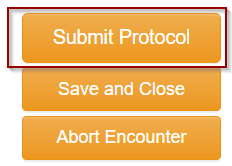
- Click on the “Send New” button in the “Secured Message” section.

- Select the suggested content and click preview:

- Click on “Send Secured message”
This message is sent to the patient’s email as a secured message. They must enter their date of birth to view the message.
Save to Chart - show the provider & follow-up match the location chosen.
With EHR integration, CareDesk can save a summary of the call back to the patient’s chart in the EHR. It can also be configured to send fax summaries of the call to the selected practice.
Was this article helpful?
That’s Great!
Thank you for your feedback
Sorry! We couldn't be helpful
Thank you for your feedback
Feedback sent
We appreciate your effort and will try to fix the article